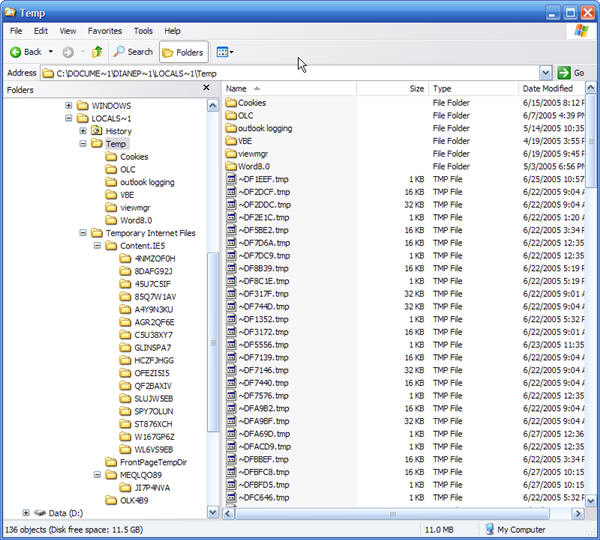Do you need to view the temp files on your system?
At Start menu, run, simply type
%temp%
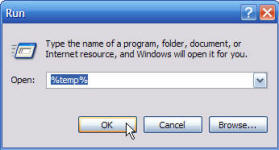
This will open Windows Explorer to this location:
C:DOCUME~1USERNA~1LOCALS~1Temp, where USERNA is your Windows account name, in 8.3 format.
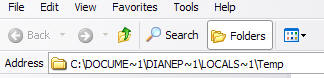
Click the Folders button in the Explorer toolbar (or View, Explorer Bar, Folders) if the folder list is not shown, so that you can see all of the temp folders, including the Temporary Internet Files folder, which you can expand to see all of the other folders.
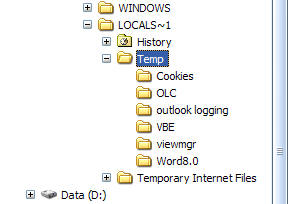
This method shows all files and folders, regardless of the Show hidden files settings in Windows Explorer's Tools, Options, even the super hidden folders like OLK (Outlook securetemp) and the folders used by IE for its Internet cache.
Tip: You must use the Start menu, Run command for this to work, do not type it in the Windows Explorer address bar. When you use the Windows Explorer address bar, you'll be taken to C:Documents and SettingsusernameLocal SettingsTemp and the special hidden files (such as Temporary Internet Files) remain hidden.
This screenshot shows the temp folders fully expanded. The Temporary Internet Files folder contains the internet cache temp folders along with some Office related temp folders.