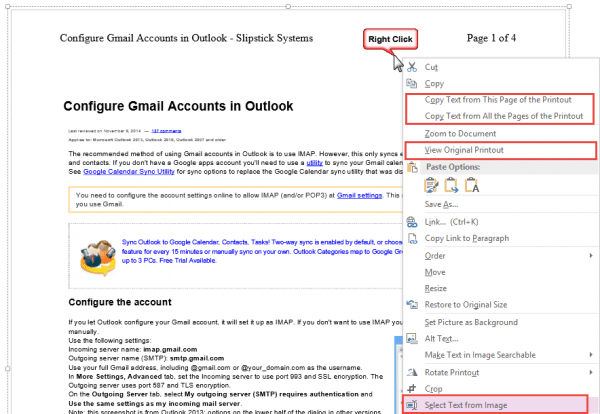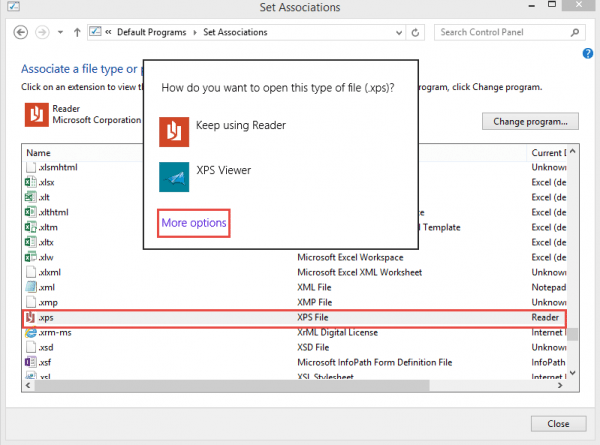Is there a replacement for Microsoft Office Document Imaging (MODI)?
If you need to print documents to an electronic format, use the Send to the OneNote printer. All of the "printed" files are conveniently together in OneNote and you can either save a printout as a PDF or convert/copy the text in the printout.
To Save as PDF
Right-click on the image in OneNote then choose View Original Printout.
The first time you do this you may be asked to choose between Reader and XPS viewer. Choose Reader to view as a pdf. If the desktop Reader or your preferred pdf program isn't listed, click More Options and find it.
Save the PDF.
To Copy Text from a Printout
Right click on the printout and choose Copy Text from Printout. If it's a multipage printout, you can choose this page or all pages.
Or, use the Select Text from Image command at the bottom of the menu. With this command, you can either select all (the default) or drag the mouse cursor over a section of text. click the Copy Text button. Paste the text where needed.
Change the File Association
To change the File association, open Control Panel, Default, Associate a file type or protocol with a program. (Control Panel\All Control Panel Items\Default Programs\Set Associations). Find .xps file extension in the list then double click on it. The Choose file dialog comes up – if your desktop PDF reader or preferred XPS application is not listed, click More options and select it.