Internet Explorer includes shortcuts to several search sites, but many more exist, or the ones included are for the basic searches and you prefer to use advanced settings. While you can't easily change the IE settings, you can create your own address bar search using any search site that returns a URL containing the search::
http://www.google.com/search?hl=en&ie=UTF-8&oe=UTF8&q=bush
Among the sites that will support this are Google, Microsoft Knowledge Base, Downloads.com and The New York Times.
Begin by identifying the search engines you use that return a usable URL. Search for something and copy the URL, if the site supports advanced searches, do an advanced search and copy that URL. Paste the URL into notepad and examine it:
NYT, within the past 30 days, search keyword used is Bush
http://query.nytimes.com/search/query?query=Bush&date=past30daysGoogle Web, search keyword used is Bush
http://www.google.com/search?hl=en&ie=UTF-8&oe=UTF8&q=BushGoogle groups, 100 per page, posted since Jan 1, 2000 to microsoft.public.outlook newgroups, sorted by most recent, search keyword is outlook:
http://groups.google.com/groups?as_q=outlook&safe=images&ie=UTF -8&oe=UTF8&as_ugroup=microsoft.public.outlook*&lr=&as_drrb=b& as_ mind=1&as_minm=1&as_miny=2000&num=100&as_scoring= d&hl=en
You may need to edit the URL to remove strings you don't need. For example, when searching Google groups using specific dates, you need to remove the ending date or you will be limited to searching between those dates:
The Google groups search URL, with the end date left in:
http://groups.google.com/groups?as_q=outlook&safe=images&ie=UTF -8&oe=UTF8&as_ugroup=microsoft.public.outlook *&lr=&as_drrb=b& as_mind=1&as_minm=1&as_miny=2000&as_maxd =26&as_maxm=10 &as_maxy=2002&num=100&as_scoring=d&hl=en
You'll also need to remove the keywords and replace them with %s:
http://www.google.com/search?hl=en&ie=UTF-8&oe=UTF8&q=%s
http://query.nytimes.com/search/query?query=%s&date=past30days
Open the registry editor (Start menu | Run, type in regedit) and browse to
HKEY_CURRENT_USER\Software\Microsoft\Internet Explorer\SearchUrl
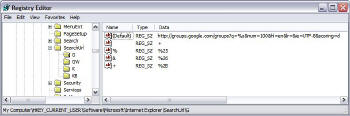 Right click on SearchURL and choose New > Key
Right click on SearchURL and choose New > Key
Choose the Keyword you want to identify the search and use it for the name. For example, I used G for Google Groups and GW for Google Web.
Add a new string value in the right pane of the registry editor and use the search URL as the value. You don't need to add the additional keys shown in the screenshot, they will be created for you automatically.
Repeat for each site you want to use for address bar searches.
![]() When you are ready to search, type a keyword and the search string in the address bar and press enter.
When you are ready to search, type a keyword and the search string in the address bar and press enter.
I have searches set up to search Google web (GW), Google groups (G), and to bring up articles from the Microsoft KB when I know the Q number (KB). A less used search is for the KB when Q is missing from the number (K).
An export of these keys from my registry is here (for Win98). Change the extension from txt to reg, double click to install.
TweakUI for Windows XP includes the capability to create your own search keys without using the registry editor.