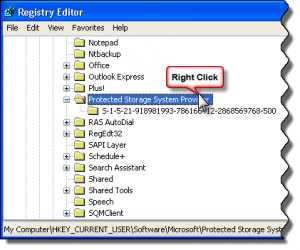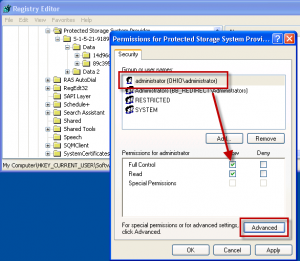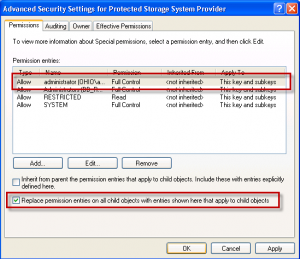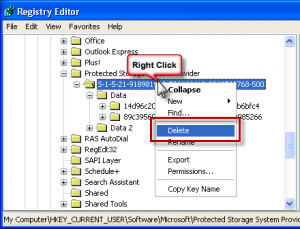Note: these instructions are for Windows XP. If you are having problems with Windows 7 or 8 not remembering your passwords, you need to delete the passwords in the Credential manager.
- Press Windows key + R to open the Run command.
- In the Open box, type regedit, click OK.
- Browse to the following registry key:
- Right click on the key and choose Export to save a copy of the key.
- Right-click on the registry key for the user who is logged on, choose Permissions.
- If your user account is not listed or click Add, type in your user account name and select.
- Click Advanced. Then, verify that the user who is currently logged on is selected, that Full Control is listed in the Permissions column, and that This Key and Subkeys is listed in the Apply to column.
- Select the Replace permission entries on all child objects with entries shown here that apply to child objects check box.
- Click Apply, and then click Yes to continue.
- Click Ok to return to the registry editor.
- Press F5 to refresh then double-click on the Protected Storage System Provider key to expand it.
- Right click on the user subkey folder that is directly underneath the Protected Storage System Provider key. It will resemble
- Choose Delete from the menu, and then click Yes in the warning message dialog box.
- Close the registry editor and restart the computer.
HKEY_CURRENT_USER\Software\Microsoft\Protected Storage System Provider
If the problem is not corruption in the Protected System Provider key, you can restore the key and your other passwords.
The current user's account needs to have Read and Full Control permissions set to Allow.
S-1-5-21-918981993-786166412-2868569768-500
Every Windows User account configured on the computer will have a user identity key. If all users are having password problems, you'll need to delete all of the keys.
More Information
Save password setting not retained in Outlook or Outlook Express (MSKB)