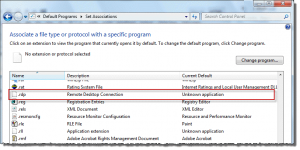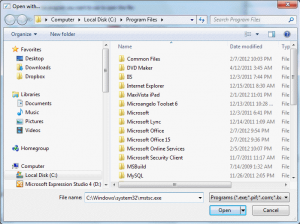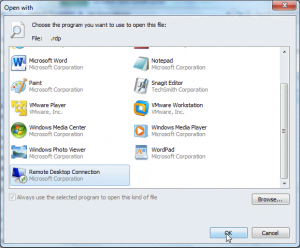Out of the blue, not one, but two, computers lost the RDP file association and clicking on the saved RDP files, opened the Open with… dialog, not the remote computer.
I have no idea what caused the problems, but it was likely either a Windows update (whatever was installed on 2/7/2012) or a top secret application I installed on both computers the 6th.
The fix: Open control panel, Default Programs applet and click on the link for 'Associate a file or protocol with a specific program'.
After it loads, locate .rdp and double click on it.
Select the Remote Desktop entry and click OK. Now you can double click on the saved rdp file and connect to the remote computer.