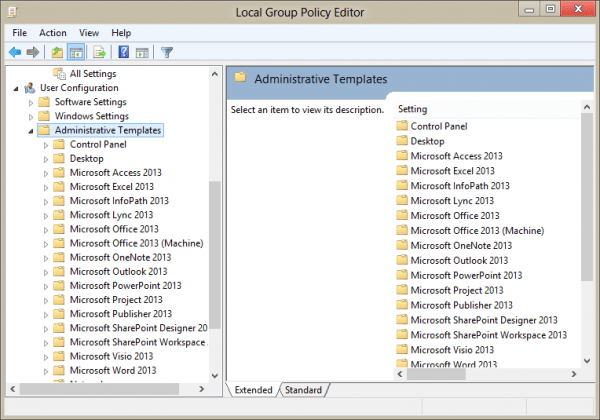Group policies are not for domain users only. Anyone can use them to set their defaults for any application that supports Group Policies. The advantage to using group policies for SOHO users is that you don't need to edit the registry.
Also, some options are not exposed in the UI and you can browse the policies and descriptions looking for the settings you want to change.
Policy keys are added to HKEY_CURRENT_USER\Software\Policies or HKEY_LOCAL_MACHINE\SOFTWARE\Policies. In many cases, you need to restart the application or Windows for the change to take effect.
To use group policies with non-Windows programs (like Office) you need to download the group policy templates. When the group policy templates include ADM files, you can open the files in the Group Policy Editor. To open ADMX files, you need to copy the contents of the ADMX folder to the PolicyDefinitions folder.
Download and run the exe file containing the policy templates then…
Use ADM files
- Type Group policy in Windows 7 Start Search or in Windows 8 Search
- Click the link for Edit Group Policy
- Expand the Local Computer Policy tree
- Right click on Administrative Templates
- Choose Add/Remove Templates
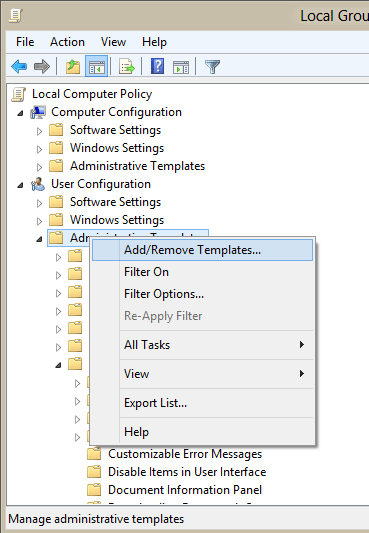
- Click Add and browse to the location of the ADM files.
- Select the file and complete the dialog.
Use ADMX Files
- Copy the contents of the ADMX folder to the local PolicyDefinitions folder. It should be at:
C:\Windows\PolicyDefinitions - Type Group policy in Windows 7 Start Search or in Windows 8 Search
- Click the link for Edit Group Policy
- Expand the Local Computer Policy tree
- Expand Administrative Templates to see the templates.
You can also open the Group Policy Editor by typing gpedit.msc in the Run command (Windows key + R) and pressing enter.
You cannot use policies with Windows Home versions.