If you are using a pin to log onto Windows and the option to log in with your pin disappears following a Windows update, leaving password as the only way to log in, you’ll need to go into Settings and reset the Pin then re-enable it. Changing the pin didn't work for me, I needed to remove the pin and add it back.
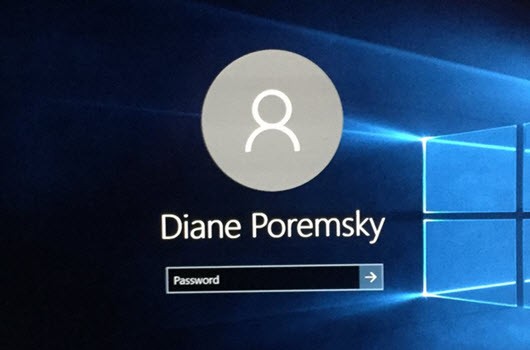 >
>
- Open Settings (on the Start menu).
- Go to Accounts, Sign-in Options.
- Under PIN, click I forgot my PIN. (Yeah, I know, you didn't forget, Windows did.)
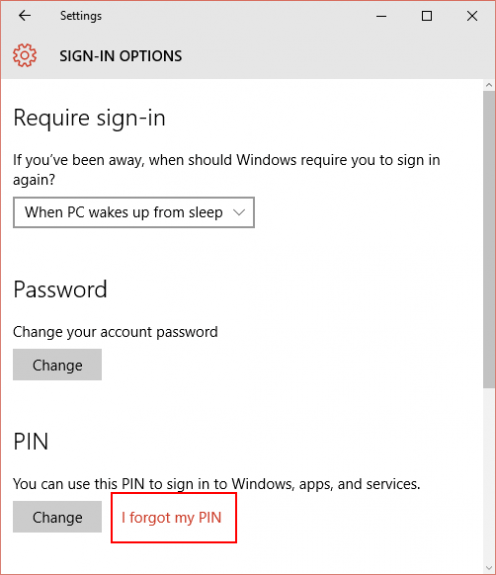
- After warnings about other services that may be using your pin, you may be asked to enter your password.
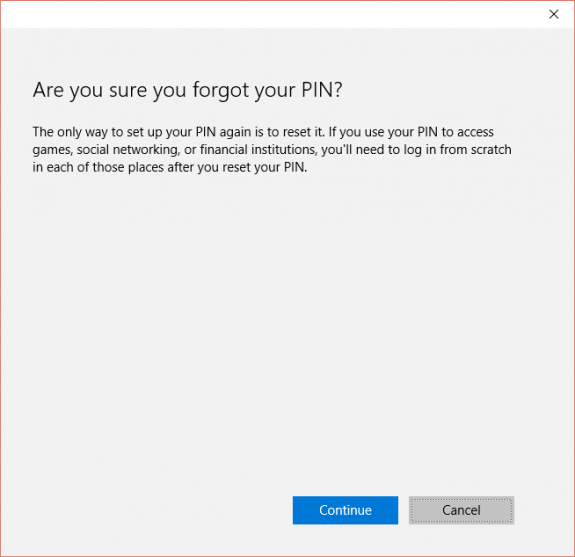
- When the PIN reset dialog appears, type in your pin (you can use the same pin as previously).
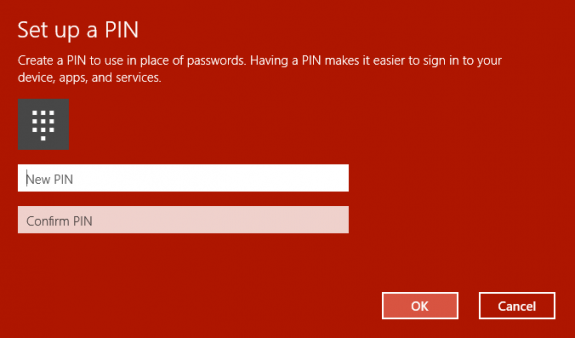
You can open the Start menu (or click the Windows key on your keyword to open it) then type Sign-in to find the Sign-in Options.