Works on Windows Millennium and Windows XP too!
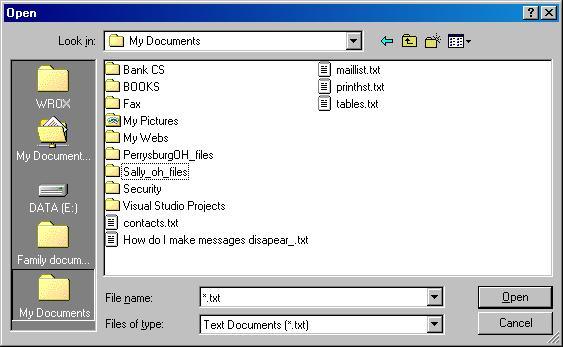
You cannot have 10 small links, as you can with Office2000 places bar, but you can change the default places to local or network locations.
Edit the following registry path,
[HKEY_CURRENT_USER\Software\Microsoft\Windows\CurrentVersion\Policies\Comdlg32\Placesbar]
adding strings for Place0 through Place4 and the desired folder locations.
For example, add the following keys for local and network locations
Place0=E:\Email\WROX
Place1=\\Pcs-1\My Documents
By default, this key does not exist in Windows XP. You can create the key or use the group policy editor (XP Pro) or TweakUI (XP Home or Pro) to add places.
As always, you should export the section of the registry you are working on before and after your edits. This makes it easy to restore the original settings or your custom settings.
To use gpedit: paste this line into Start menu, Run command:
C:\WINDOWS\system32\gpedit.msc
Browse to User Configuration, Administration templates, Windows Components, Windows Explorer, Common Open File dialog and change the Items displayed in the Places Bar list. All preset places are removed and if you don't enter 5 new places, blank links are displayed. (Policies are stored in files with the extension*.pol.)
As always, you should export the section of the registry you are working on before and after your edits. This makes it easy to restore the original settings or your custom settings.