A new feature of the Office 2013 and 2016 applications is online templates. The Start screen window comes up when you open Word, Excel, and the other Office applications that make heavy use of templates.
While these templates may be useful to some SOHO users, they are somewhat pointless for most. We either want a blank document or our own templates.
Is there a way to change this behavior so that the default template selection is not "online" or "featured" templates?
Sure. You can either configure the Office application to start with a blank document or display your own templates.
Start with a Blank Document
If you want to start with a blank document, you can go to File, Options, General and deselect the option to Show the Start screen when this application starts
Start screen with User Templates
If you want to start the Office application with your local templates shown as the default templates on the Start screen, you need to edit the registry.
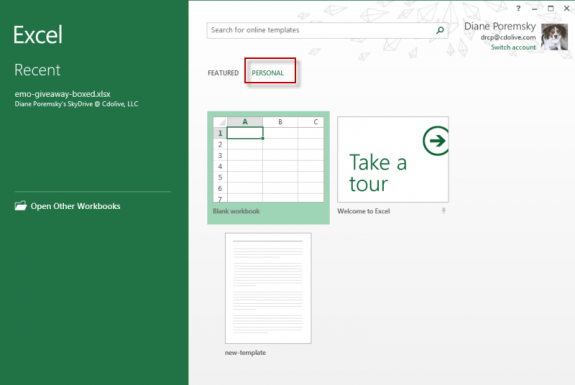
Note that even with this registry value set, you'll get the "foofoo" Start screen. For this reason, I prefer to pin my frequently used templates to the shortcut and skip the Start screen.
You first must Verify that a personal templates folder location is set in File, Options, Save before setting the registry value.
With this registry value set, the Start screen will default to the Personal Templates
The default location is C:\Users\username\AppData\Roaming\Microsoft\Templates (or %appdata%\microsoft\templates), but you can use any folder you'd like for your templates.
Once the folder location is set, add the officestartdefaulttab name with a data value of 1 to the registry.
Word 2016
HKEY_CURRENT_USER\Software\Microsoft\office\16.0\word\options
DWORD: officestartdefaulttab
Value: 1
Word 2013
HKEY_CURRENT_USER\Software\Microsoft\office\15.0\word\options
DWORD: officestartdefaulttab
Value: 1
Excel 2016:
HKEY_CURRENT_USER\Software\Microsoft\office\16.0\excel\options
DWORD: officestartdefaulttab
Value: 1
Excel 2013:
HKEY_CURRENT_USER\Software\Microsoft\office\15.0\excel\options
DWORD: officestartdefaulttab
Value: 1
Administrators can use Group policy to set these values as well as the user's templates folder.
Do it for me
If you don't want to edit the registry yourself, use the reg file for your version of Office to set the value in both Word and Excel.
Office 2016 Office 2013
Use Pinned Templates
If you don't like the Start screen, you can pin your most frequently used templates to the application shortcut. (Or, even if you like the Start screen but have a lot of templates - it's much faster than browsing the screen.)
To pin, go to your template folder and drag it to the shortcut. When you see "Pin to [application]", drop it.
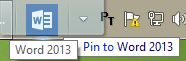
Once the templates are pinned, right-click on the shortcut to access your list of templates.
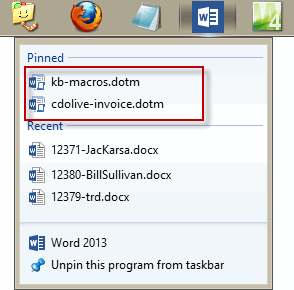
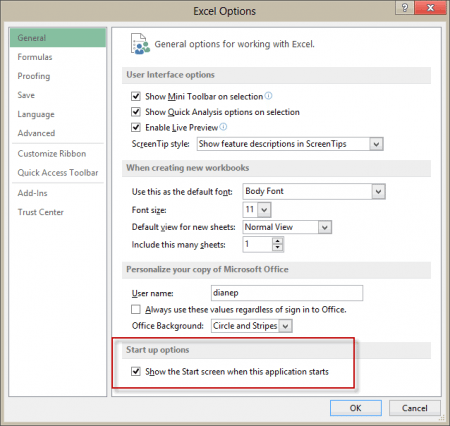
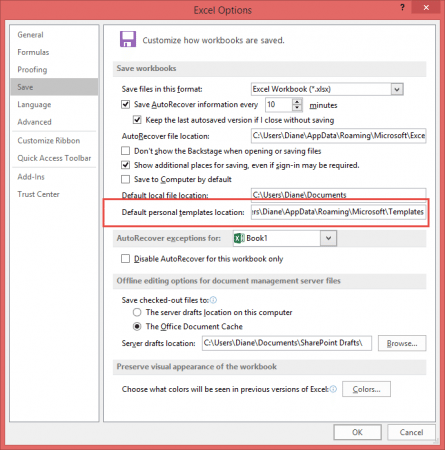
I've added a link to this page from my pages on the FileNew dialog and on templates. Thank you.
http://www.addbalance.com/usersguide/templates.htm
http://www.addbalance.com/usersguide/fileNew.htm
I've also bookmarked it so that I can quickly refer others to your page.
Thank you. This helped me.
I have a batch file that downloads a macro add-in and template files that is only available to select users. Is there someway to add a command line to edit their registry?
You can import .reg files using a batch file - reg import filename.reg.
https://technet.microsoft.com/en-us/library/cc742021
you can also read/write using vba - i havea sample at https://www.slipstick.com/developer/read-and-change-a-registry-key-using-vba/ - should be able to use vbsript too.
The registry fix to show user templates seems to have no effect on Office 365ProPlus (2016). My user templates are in the default appdata location, this location was confirmed in options, but interestingly, new documents saved as templates default to \Documents\Custom Office Templates. Even copying my templates to this location doesn't populate the New screen. Any other suggestions in terms of a registry fix? Thanks.
This will work with Outlook 2016. Did you restart the computer and verify the folder existed before setting the key?
can i ask, is there a way to link to templates that are hosted in Sharepoint online?
As far as I know, no.
Hi Diane,
Do you know if this is still the case? It seems a natural fit to keep your templates centrally in SharePoint, and then have Word/Excel/PowerPoint display these up to date templates when starting.
Yes, as far as i know, it is still true, although if you add the sharepoint site to onedrive, it should work... however, I've had issues with storing templates in onedrive - word puts locks on them when used and they error. (Mine contain macros, which could be part of the problem.)